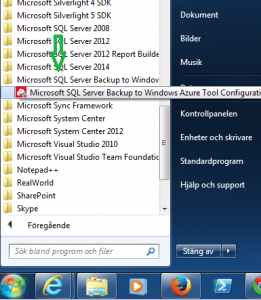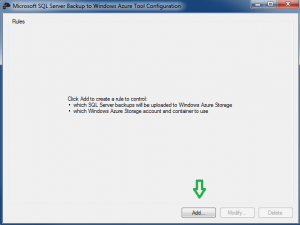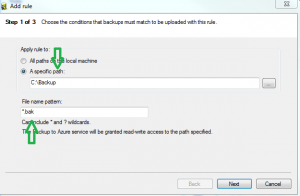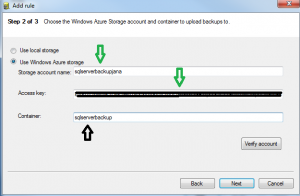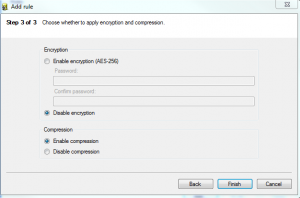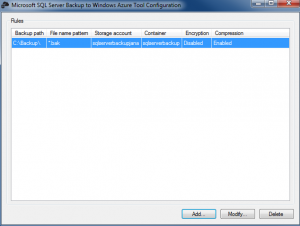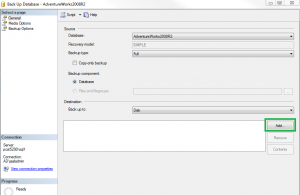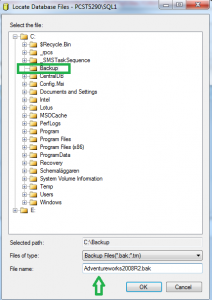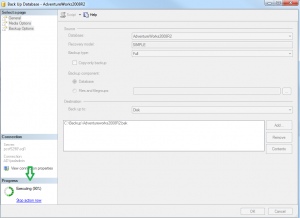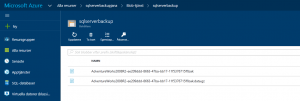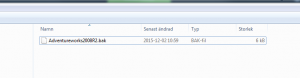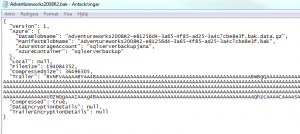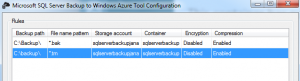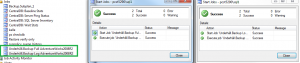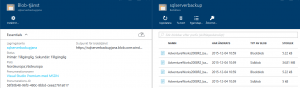Did you know that you can connect to your SQL Azure database using Microsoft JDBC…
Start by downloading and installing the SQL Server Backup – Microsoft Azure Tool link
http://www.microsoft.com/en-gb/download/details.aspx?id=40740
When the download and installation is complete, you can see that Microsoft Azure®Tool runs as a service and it starts automatically
Start the Azure Tool Configuration
Create and configure the backup Rule
Enter the path for the backup
Azure Storage Account Name, Access Key and Container
Encryption if you like, compression is by default
Backup Rule is created and points to C:\backup
where the configuration file is created
Backup of AdventureWorks2008R2
Specify the folder specified in the back-up Rule
Backup is running
Backup success
In Azure Storage Account container there are now two files.
The AdventureWork2008R2 backup and the configuration file
The configuration file looks like this
Backup folder C:\backup can also be used for Maintenance Plans or Hallengrens script, just select the backup folder. Would you also like take transaction log backups just create a backup Rule in the same way.
Backup with Maintenance Plan
Result in Azure
That’s all for this time, hopefully it has inspired you to test backups with SQL backup to Azure tool.
Good luck