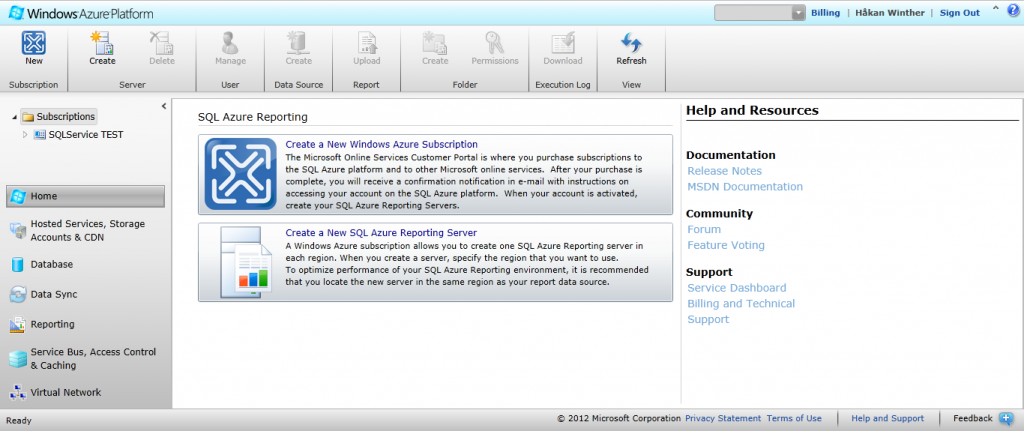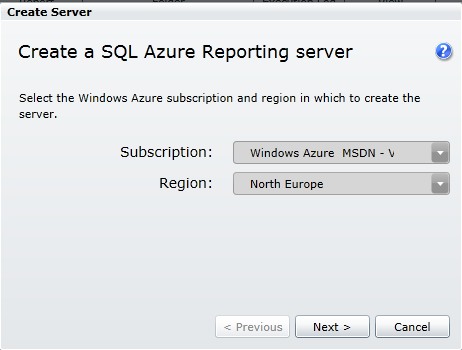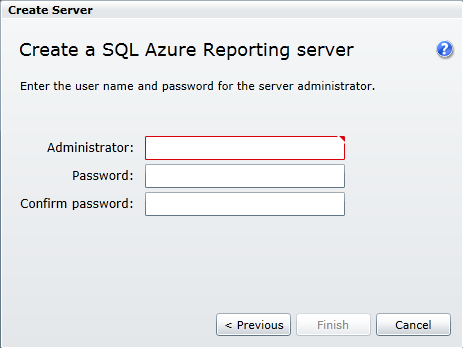TechDays är Microsofts största konferens i Sverige för dig som är IT-tekniker, utvecklare, arkitekt eller…
In SQL Azure there is a CTP of Reporting Services for Azure. It is easy to configure and you use the same development tool as you do with SQL Reporting Services 2008. Personally I had some trouble when I uploaded the reports in to the SQL Azure Reporting server through the managment portal, but I may have done something wrong. The good news is that when I deployed the report and the Shared Data Source through Visual Studio 2008 it worked just fine and it was even easier. You install and configure the SQL Azure Reporting Server in 3 simple steps.
1 Create a new SQL Azure Server
Sign in to the managment portal and click the reporting button, and then click the “Create new SQL Azure Reporting Server”
2. Select subscription
To create a new SQL Azure Reporting Server, you need to select your subscription and the region you want. Then click next.
3. Create an administrator account.
As SQL Azure doesn’t handle Windows Authentication, you need to create an administrator account and set a password. Once that is done, click next.
If everything works as it should, you now have a Reporting service in the cloud. Simple as that. How long did it take? Well, a couple of minutes.